
Create your own NFT, in Layman's Terms
For those new to assets on blockchains, Non Fungible Tokens or NFTs are digital tokens that represent a real world asset. They are unique and can be used to prove ownership as they are posted with an asset transaction which has a date and time stamp to an immutable blockchain. The Algorand blockchain is tamper proof and globally accessible with finalized transaction times under 3.5 seconds.
Many folks have asked me for assistance to create NFTs (Non Fungible Tokens). To name a few, I helped my high school friend with his artwork collection, a nephew with his design images and documents, and brothers with artwork and music. None of them knew blockchain technology or NFTs and it was quite a journey for each. In this blog post I will provide step by step instruction on creating an NFT with no knowledge of the process, from scratch. This will also provide a guide as a refresher once you go through this process once. The next time you create an NFT it will be only one step of using Algokit’s dAppFlow explorer to mint and create your NFT in Step 7 below.
There are several ways to create NFTs… through code, SDKs and non-programming tools.We are going to focus on using visual tools with no code.
Here are the steps on how to create your own NFTs.
● 1) How much will this cost me?
● 2) Setup a crypto wallet using Pera Algo Wallet
● 3) Create an account
● 4) Practice on TestNet
● 5) Fund the account from dispenser
● 6) Connect the account to a minting service
● 7) Create an NFT using Dappflow
● 8) Switch to MainNet in the Wallet
● 9) Buy Algos
● 10) Create your own website and gallery with Non Fungible Domains
1) How much will this cost me?
I always get that question. So here are the specifics which you will find very reasonable.
First it will be free when using TestNet to practice as shown in this blog post.
Transaction fees that are less than 1/20 of a cent. For every asset an account creates or owns, its minimum balance is increased by 0.1 Algos (100,000 microAlgos). This minimum balance requirement will be placed on the original creator as long as the asset has not been destroyed. Transferring the asset does not alleviate the creator’s minimum balance requirement. If any transaction is issued that would violate the minimum balance requirements, the transaction will fail. Before a new asset can be transferred to a specific account the receiver must opt-in to receive the asset. This process and more info on Assets can be found here: https://developer.algorand.org/docs/get-details/asa/?from_query=minimum%20balance%20NFT#assets-overview
Mint NFT transaction fee = .001 Algo
Minimum balance to hold each NFT in Account = .1 Algo
Total to mint and hold 1 NFT = .101 Algos or about .01 of a penny at the time of writing this article at 10 cents per Algo.
2) Setup a crypto wallet using Pera Algo Wallet.
Setting up a crypto wallet is the first step. This is needed to do transactions on the blockchain. I suggest the Pera Algo Wallet: https://perawallet.app/ It can be used as a web app or downloaded as an app on your Android or Apple device. Other wallets can be found here. We will be using the Mobile wallet in this blog.
3) Create an account
You may be prompted to create an account when you first open the app. The app may also prompt you to purchase Algos which will be needed for transactions later. For now let’s just create an account. You will need to write down a 25 work passphrase in this process, so grab a pen and paper. If you are brand new to Pera, select “I want to create an account”, then select “Create a new account”:
If you already have Algorand Accounts in your Pera Wallet, instead click the plus symbol at the top of your accounts list on Home Screen:
Follow the steps to view and store your recovery passphrase. Consult Backing Up Your Recovery Passphrase for more details. You’ll need to store it during this process as you will be asked to prove you know it by providing a few of the words at specific positions. Bottom line, you will need this passphrase when you get a new phone to restore it. So I recommend storing the 25 word list, in order, on a sheet of paper and storing it in your security box with your other important documents. Never, ever share this passphrase with anyone nor electronically. Only use a crypto wallet such as Pera Algo to manage your passphrase. By the way, the passphrase is the same for this account in LocalNet, BetaNet,TestNet and MainNet, no never share this with anyone.
Details are documented here on creating an account: https://support.perawallet.app/en/article/create-a-new-algorand-account-on-pera-wallet-1ehbj11/
,see this video on creating accounts using Pera Algo Wallet.
4) Practice on TestNet
If you are brand new to crypto wallets, I suggest practicing on TestNet because this is free and has no actual value. This will provide a nice playground to learn on risk free.
Open the settings in the bottom right corner of the Mobile Pera Wallet and navigate to select TestNet as follows:
Settings / Developer Settings / Node Settings / TestNet
Detail steps here with screenshots: https://support.perawallet.app/en/article/connecting-to-testnet-developer-mode-1q638cf/’
5) Fund the account from dispenser
Navigate to the dispenser link in the app.
Settings / Developer Settings / Node Settings / Algorand Dispenser
And select the account you want TestNet Funds for. It will navigate to this link and prompt to dispense. : https://dispenser.testnet.aws.algodev.network/ You should now have 5 TestNet Algos in the account after dispensing.
6) Connect the account to a minting service
On a laptop, navigate to this site: https://app.dappflow.org/. It has an asset manager which facilitates minting NFTs. Select TestNet from the preconfigured node drop down in the upper left..
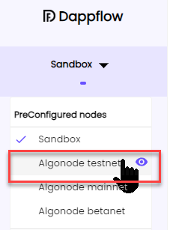
Figure 6-1 Pre Configured nodes - switch to TestNet.
Click the Connect Wallet Button in the lower left and have your Pera Algo Wallet opened up.
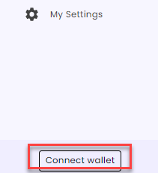
Figure 6-2 - Connect Wallet
Select the Pera Algo Wallet from the list.
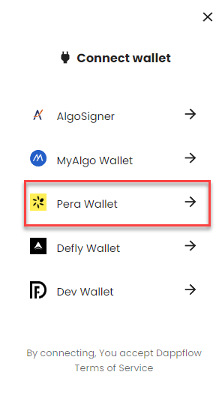
Figure 6-3 - Select Para Wallet
Select the section to Connect with Para Mobile if you have both a smartphone/tablet and laptop. If you have just one smartphone/tablet, select the Para Web Wallet.
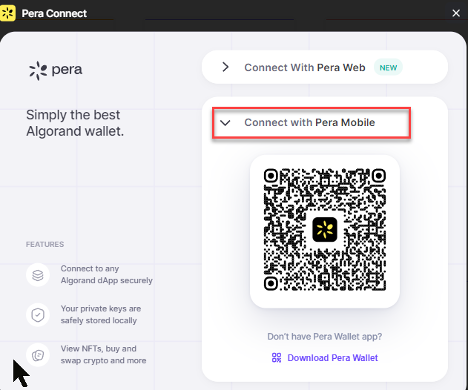
Figure 6-4 Scan QR code on laptop from Pera Wallet Mobile.
In the upper right corner of the Pear Algo wallet home screen, press the Scan QR button and point your camera at the QR Code. It will prompt you to select an account to associate with dAppFlow.
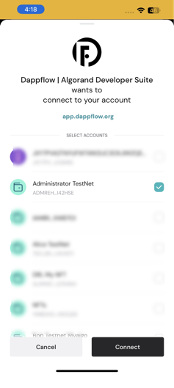
Figure 6-5 Select desired account in the Pera Wallet Mobile.
Once selected you should see a notification to that effect in the mobile app. And you should see it connected on the account in the button left corner.
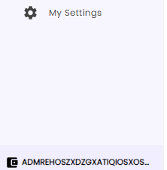
Figure 6-6 See account address displayed after successful connection
7) Create an NFT using Dappflow
Now we are ready to click on Asset Manager and click on Mint NFT.
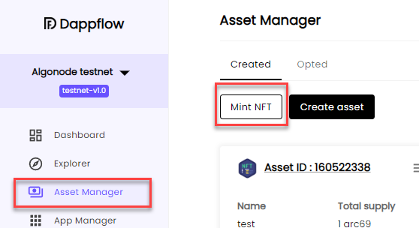
Figure 7-1 Select Asset Manager and Mint NFT
Enter information as shown below in Figure 7-2.
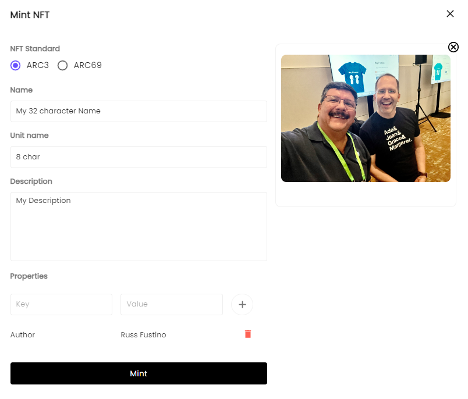
Figure 7-2 - Minting and NFT
● Select ARC3 which will upload your content to IPFS which is a decentralized server.
● Name - 32 character max
● Unit name - 8 character max
● Description - enter a description
● Properties - These are used for search purposes and thot the plus sign to add and repeat for more properties. Properties such as author name, item name, copyright info would be appropriate and feel free to use more, but be consistent on future NTF minting. So, take a screenshot or photo. Upload a photo, movie, document, song or whatever you want to create an NFT for. When you press Mint, you will be asked to sign in your Pera Algo wallet so have that ready and opened to the wallet app.
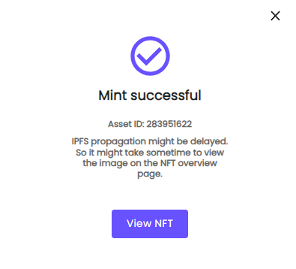
Figure 7-3 - Mint successful
View the NFT
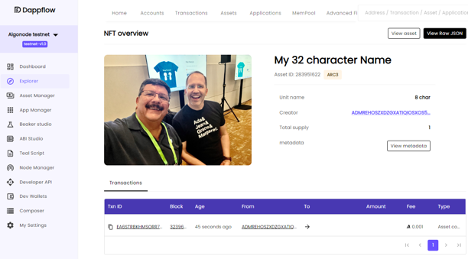
Figure 7-4 - View the NFT right in dAppFlow explorer.
You should also see it in your Pera Algo wallet under the NFT tab for the account details.
8) Switch to MainNet in the Wallet
Settings / Developer Settings / Node Settings / Algorand MainNet Node
Once you switch back to Mainnet you should see the balance is zero in the account.
9) Buy Algos
Purchase some Algos to cover transaction fees and account balance minimums. You do this right through the app or go to any crypto exchange such as Coinbase. Exchanges may have a waiting period before you can transfer the Algos, so after that has elapsed, simply transfer the Algos form the exchange account to your Pera Wallet account that was created.
10) Create your own website and gallery with Non Fungible Domains
Navigate to https://russ.algo.xyz/ and you will see something similar to the image below, Figure 10-1
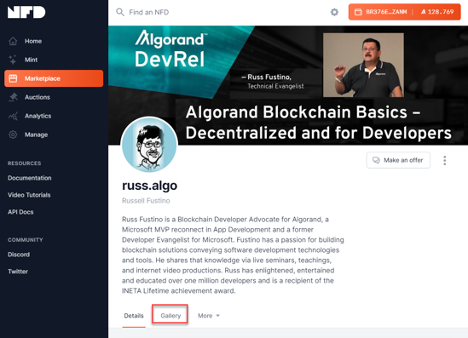
Figure 10-1 https://russ.algo.xyz/ Gallery Tab
This site is my landing page for my NFTs. You will see NFTs that I have from profile shots of me at conferences over the years. In fact just click on the Gallery Tab to see these NFTs as shown in Figure 10-2 below.
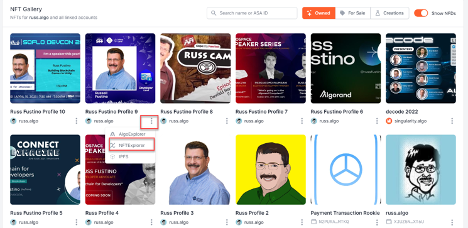
You can use this site to buy and sell NFTs as well Browse all of the details in the NFT Explorer as shown here in Figure 10-3.
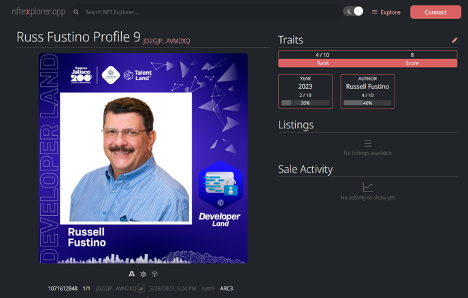
Figure 10-3 NFT Explorer
Finally, you can claim your own domain url. See Figure 10-4 below for an example of searching for your own custom domain and purchase amount. You will need to use the account we created above to purchase the domain and the procedure using the QR Code to select the account for signing is just like we used above in the NFT minting process. If you use the same account all of your NTTs will show here and you will have a short customized url to post your site, social media or business cards.
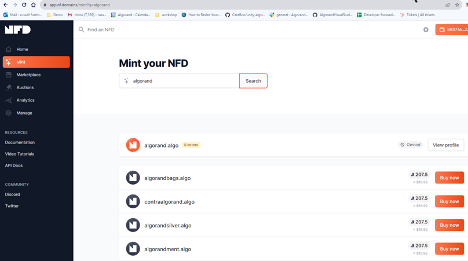
Figure 10-4 Mint your domain
Disclaimer
Companies such as SIAE - The Italian Society of Authors have posted 4 million copyrights on the Algorand Blockchain.
Copyrights on blockchain have become an industry changer as copyrights can now be globally available. “When it comes to the future of blockchain technology, there are endless opportunities for innovators and people of all types. People who use blockchain can potentially protect their intellectual property from cyber theft by implementing a system that links the data connected with their work to other pieces of information from its birth. While there is still a lot to learn about this potentially revolutionary approach, there is little doubt that it has the potential to change the way we think about copyright law.” The entire article can be found here: https://glair.ai/post/blockchain-technology-can-protect-copyrights
To be clear this is not a post for legal advice, merely a post on how copyrights are being delivered today. You should still seek legal advice from your lawyer regarding copyrights and trademarks. Always seek legal advice and accounting advice regarding ownership of assets.
Linktree of all the links in this blog post: https://linktr.ee/algonft