
Integromat Integrations - Part 1: Transfer Transaction Details to Clickup
In this tutorial, we will explain how to monitor your wallet and record all transactions on Clickup. After this explanation, you will be able to automatically record all transactions that took place on your wallet by using Integromat.
Requirements
- Integromat account.
- Get your app copy from here .
- Clickup account.
Background
Steps
1. Setting up Integromat App
To get started, you have to get your Integromat app copy and Just click on “Add to my inventory” button.
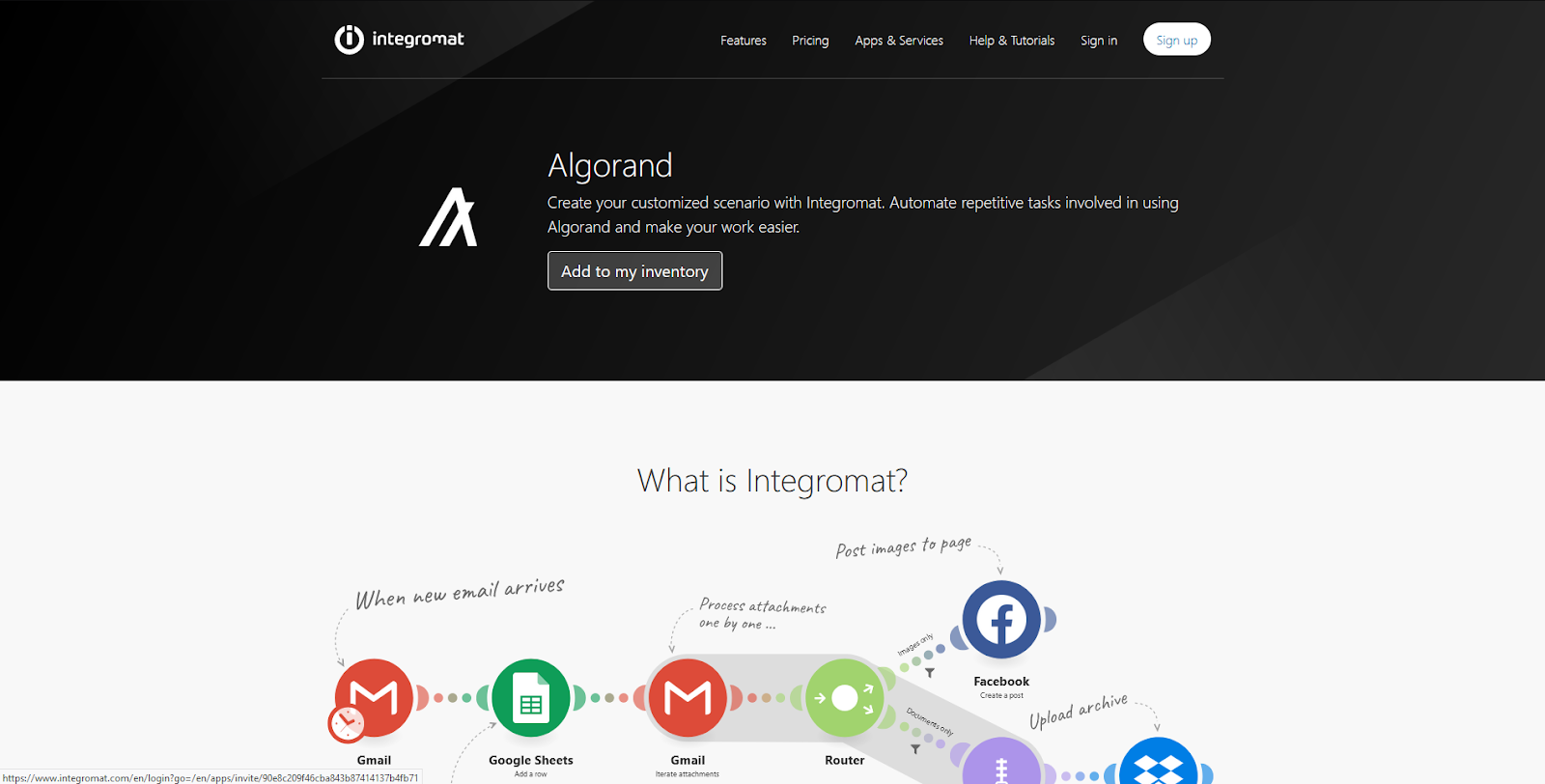
2. Getting Clickup template
I have made a Clickup template that you can use to save all transaction history, you can get your copy by clicking on this link . After that, you have to choose which space you want to add to.
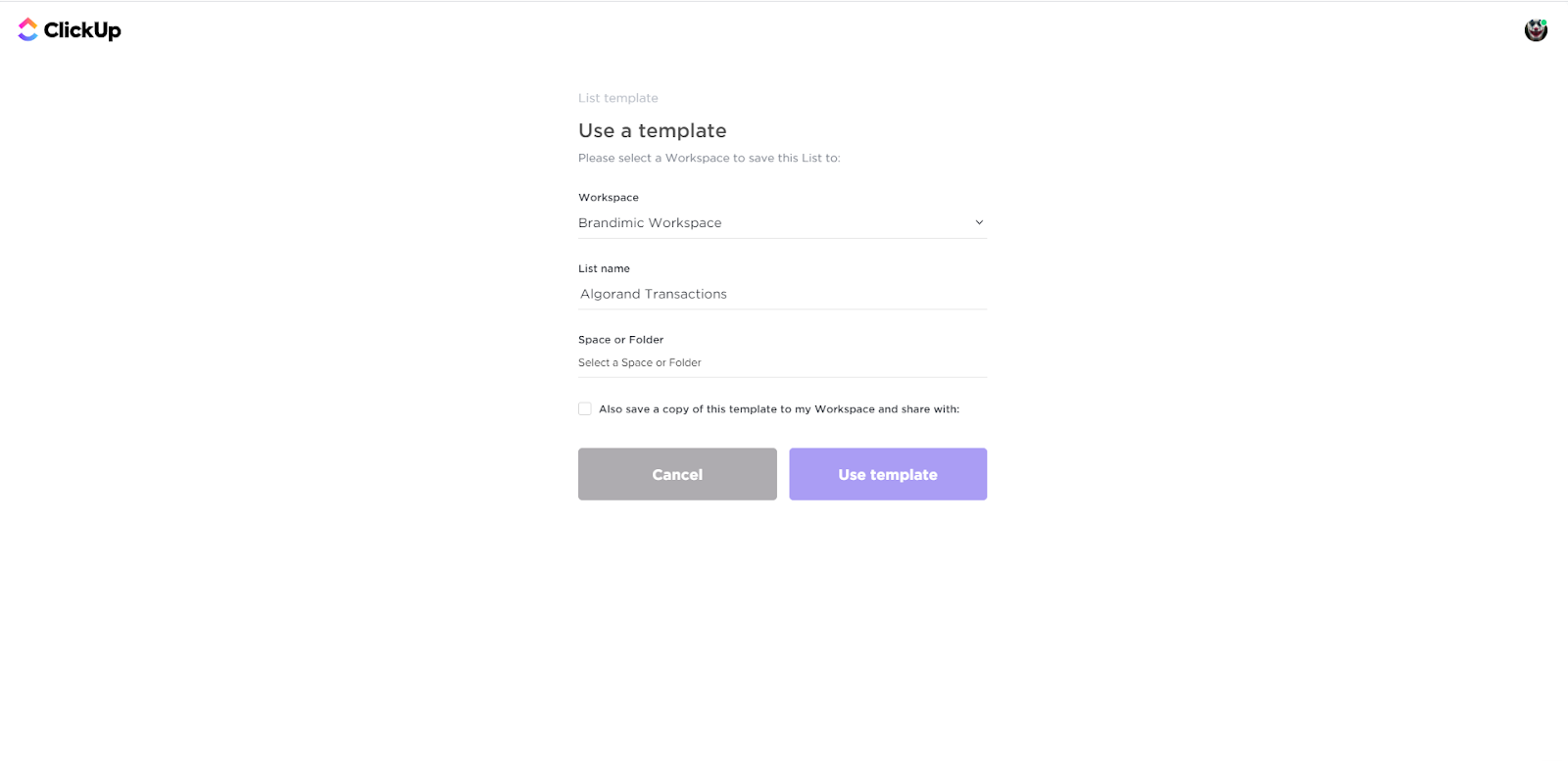
Specify the location and click on the “Use template” button.
3. Initiating Automation Scenario
From Integromat dashboard, click on “Create a New Scenario” button , then click on skip from the top right section.
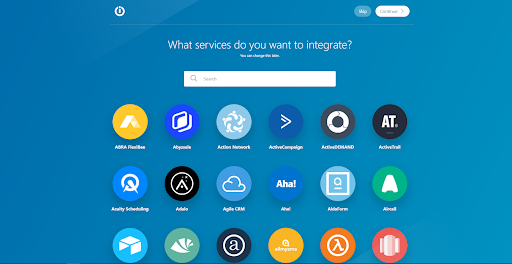
You will be redirected to the scenario creation page. Next, choose Algorand app.
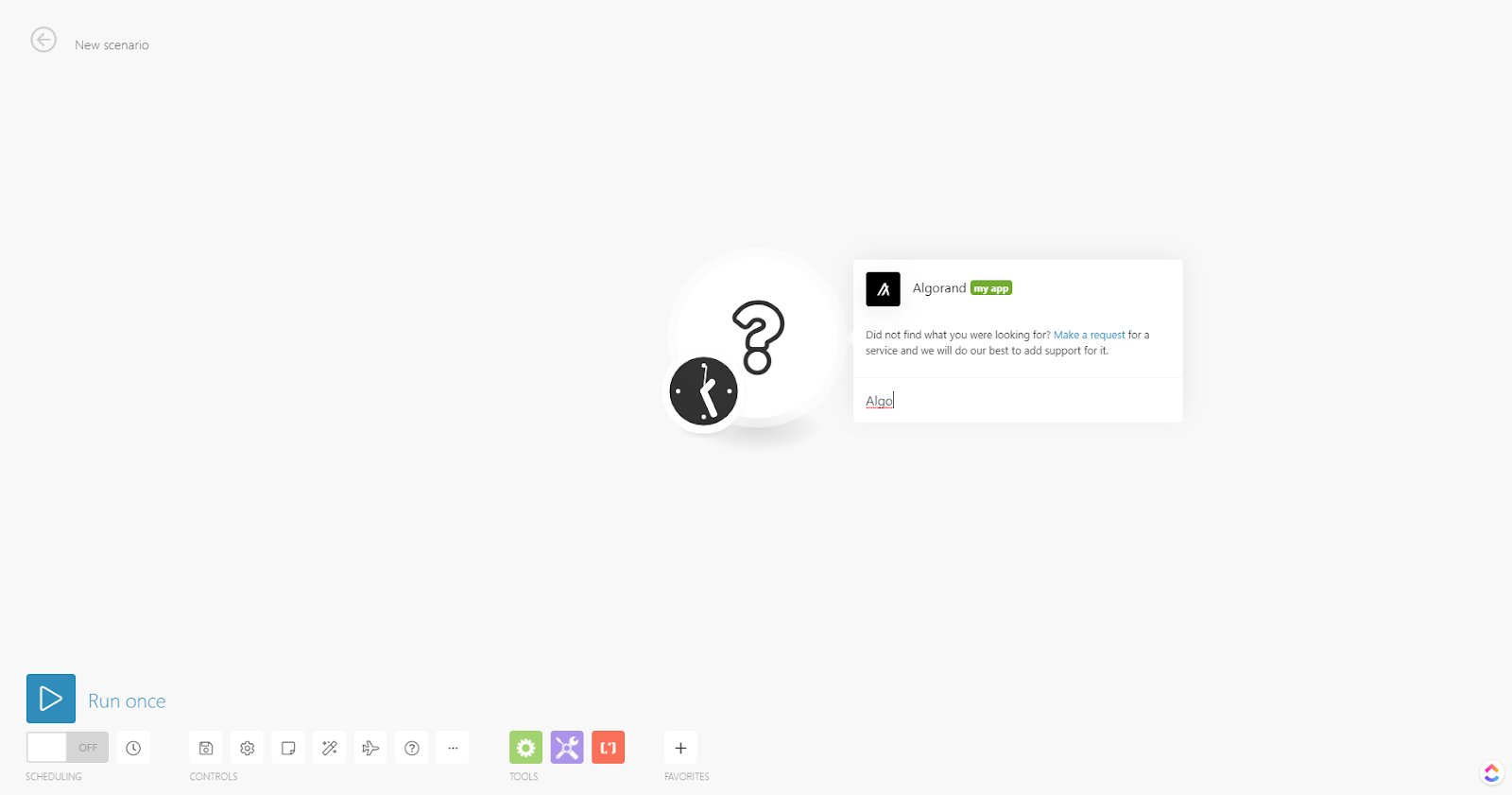
Click on Get All Transactions module , and enter the following inputs:
- Algorand Wallet (mandatory)
- After Date (Optional)
- Before Date (Optional)
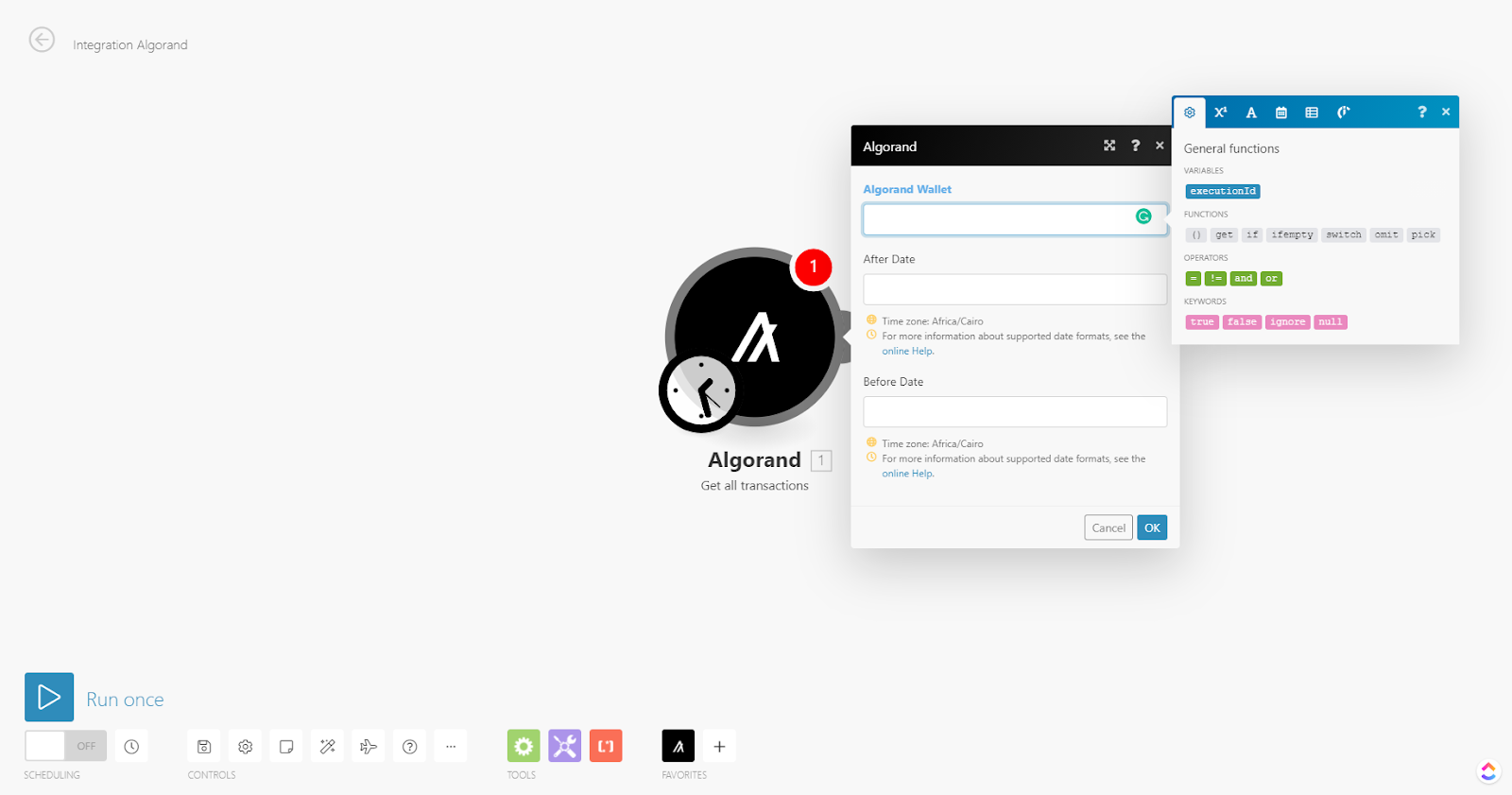
After entering the required inputs click on “Run Once”.
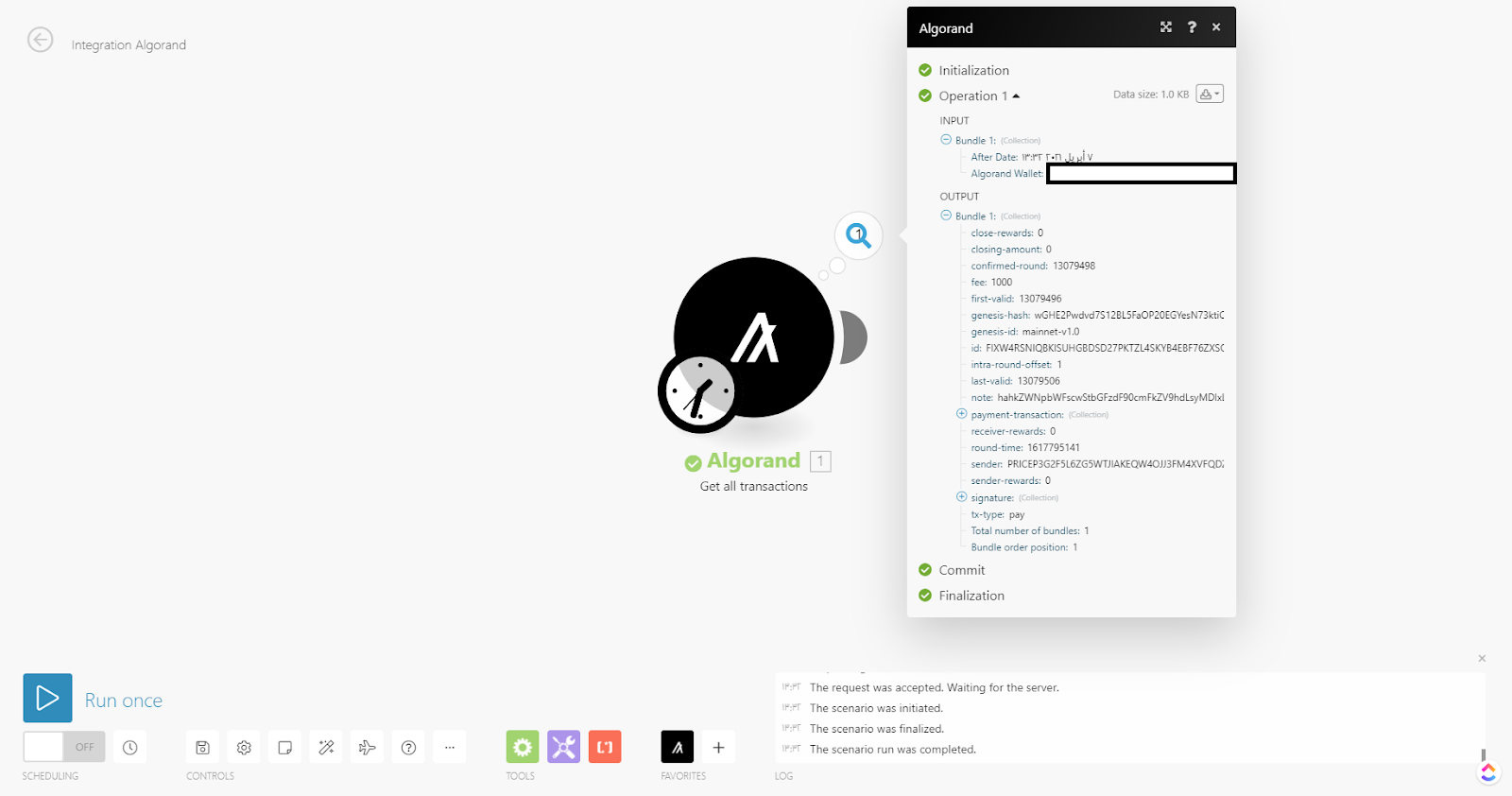
You will get all the transactions with all attributes. For this tutorial, we will use the transaction id, amount and receiver id.
4. Connect with Clickup
Add Clickup app to your scenario, and choose the module “create task”. You have to choose the connection and the desired list that you want to record transactions to.
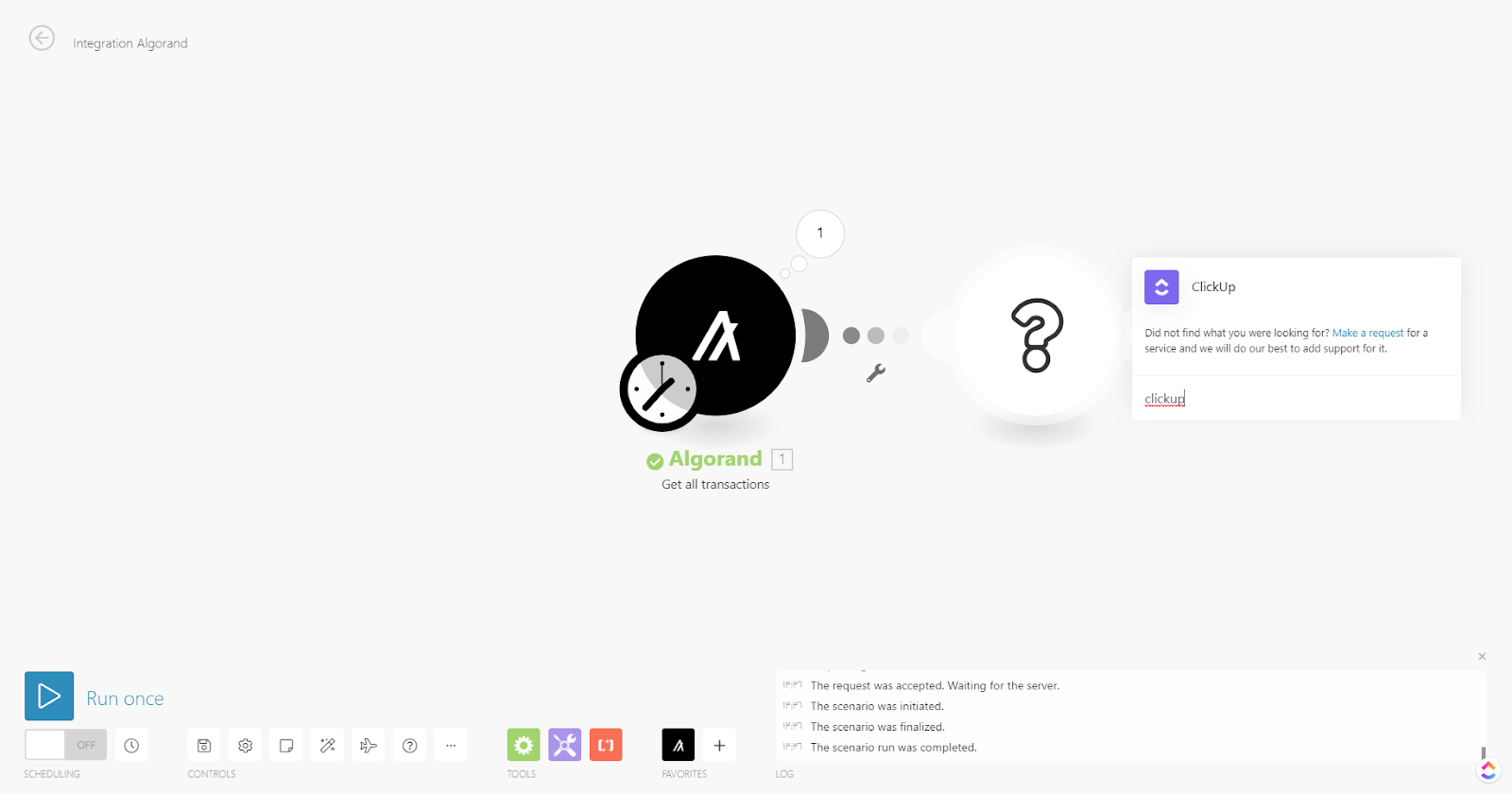
After setting up the app, it’s time to map transaction attributes on Clickup. We use these attributes:
- Task Name → Receiver Wallet
- Amount (Algo) → payment-transaction: amount / 100,000
- Transaction ID → id
- On Date → round-time
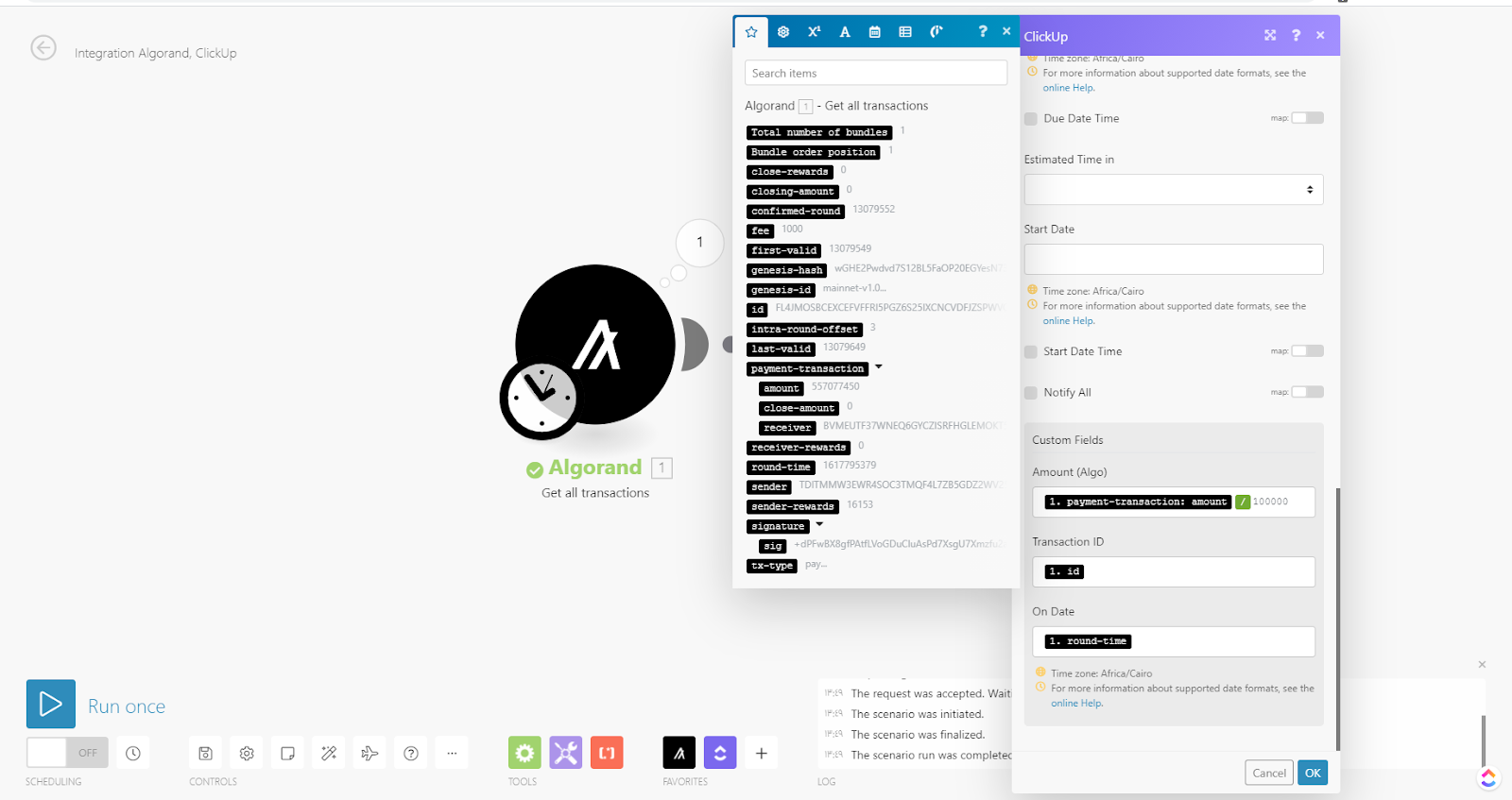
After you finish, click “OK” to save your work.
5. Test the integration
It’s time to test the scenario by just clicking on “Run once” button and observe the result:
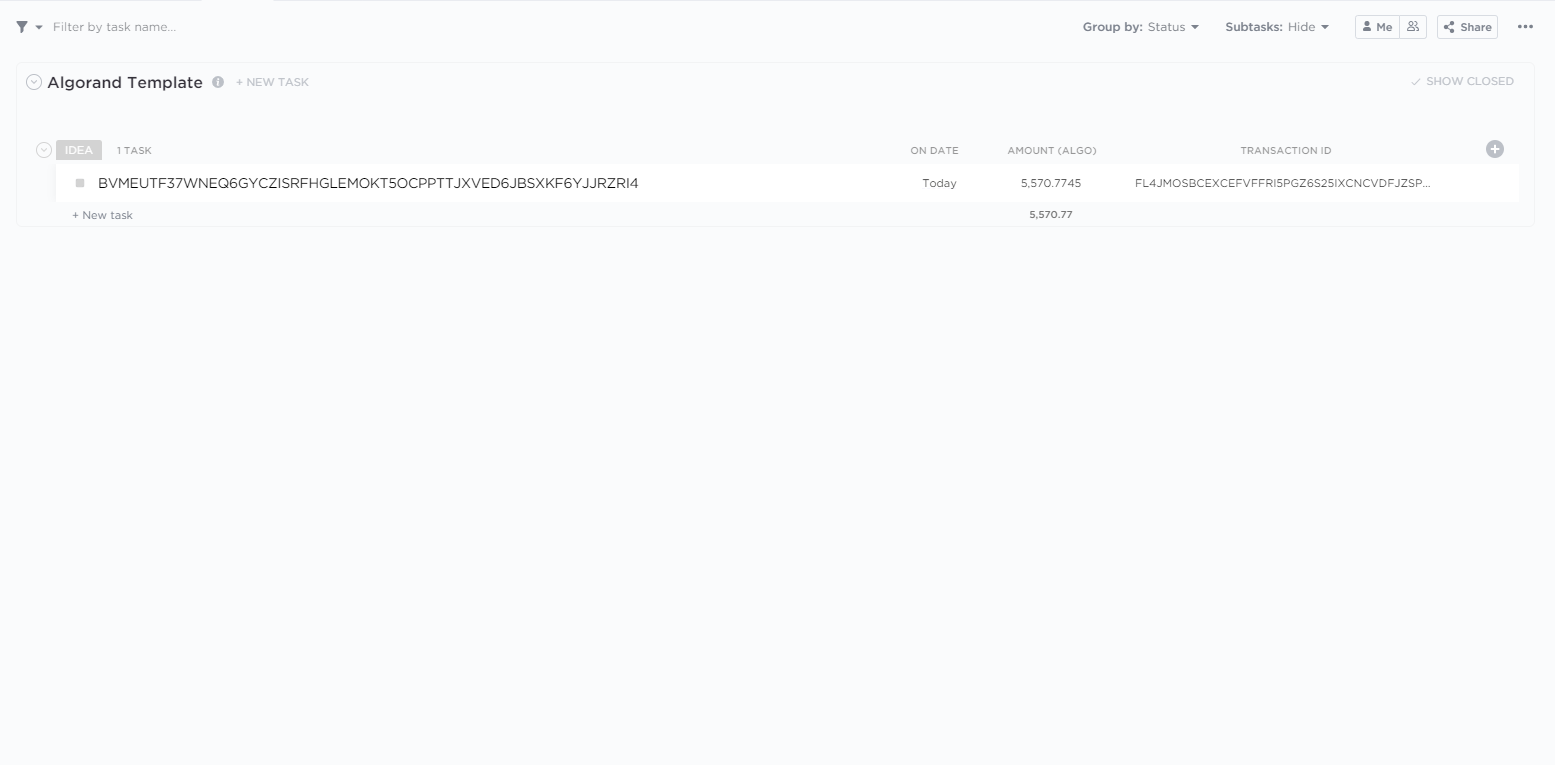
Important
If you don’t have any transactions, you will get an error after running the scenario. Don’t worry, you just need to set-up filters.
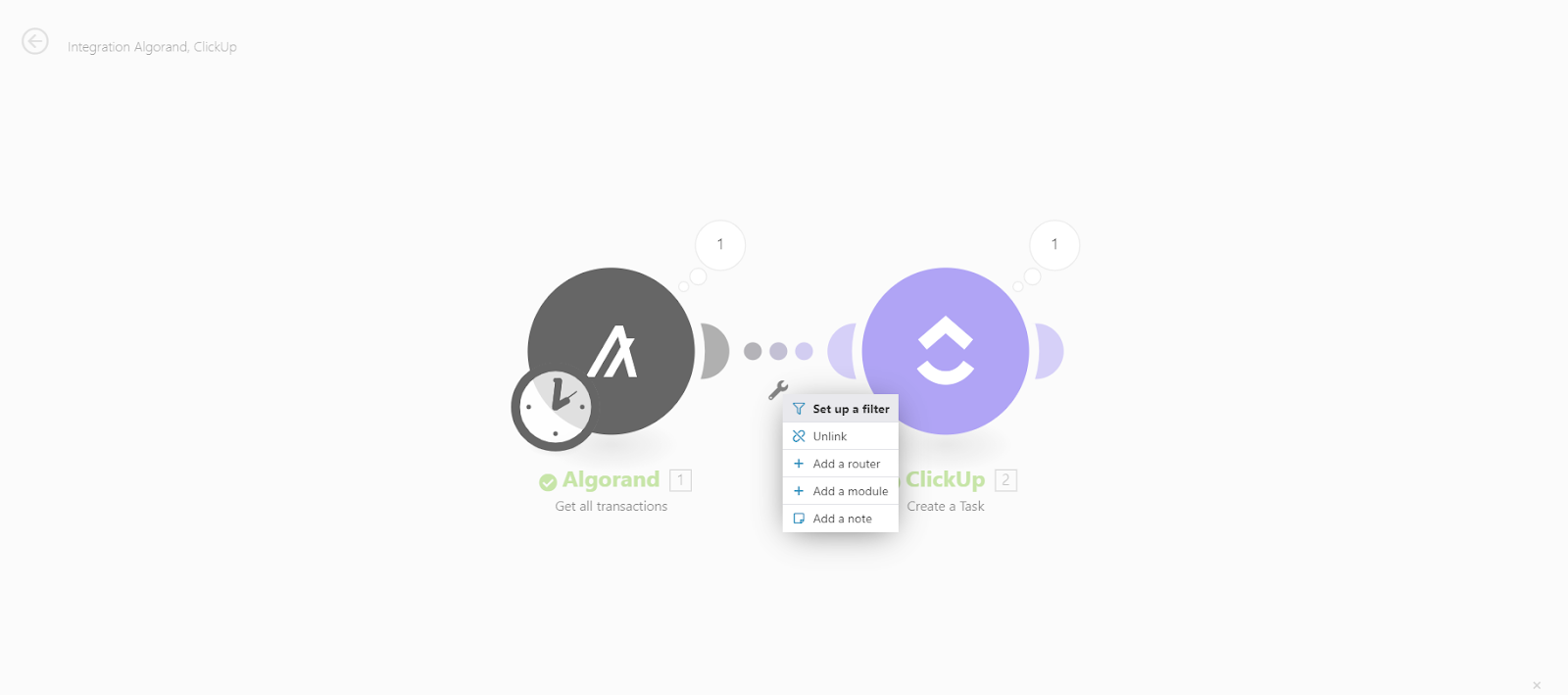
Just click on setup filter button and apply this condition:
id must exist.
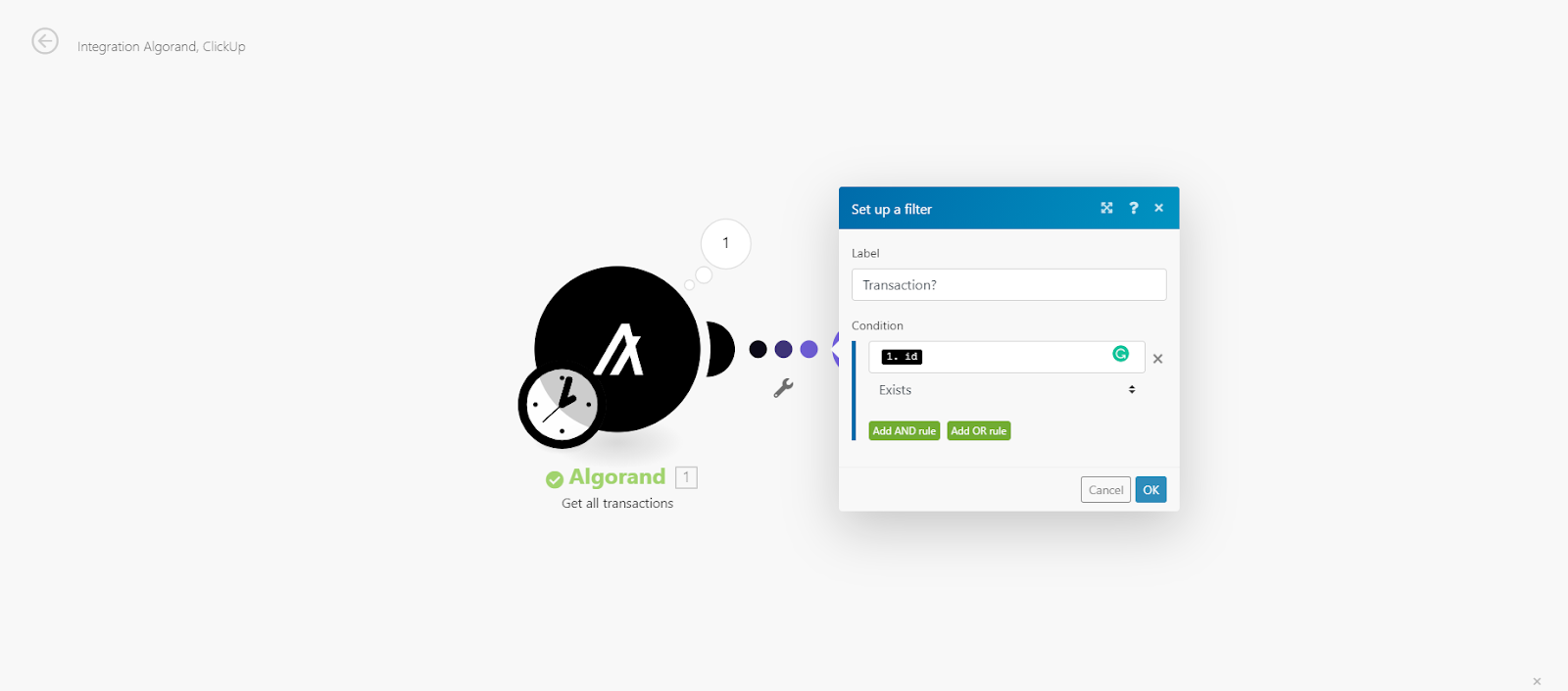
6. Get all the new Transactions Automatically
In order to get all future transactions automatically, you have to let Integromat run scenarios automatically every 60 min or whatever you want but you have to choose to get transactions that happened in this 60 min only.
A- Setting up schedule - every 60 min:
Click on the clock icon on Algorand app , and enter 60 in minutes field
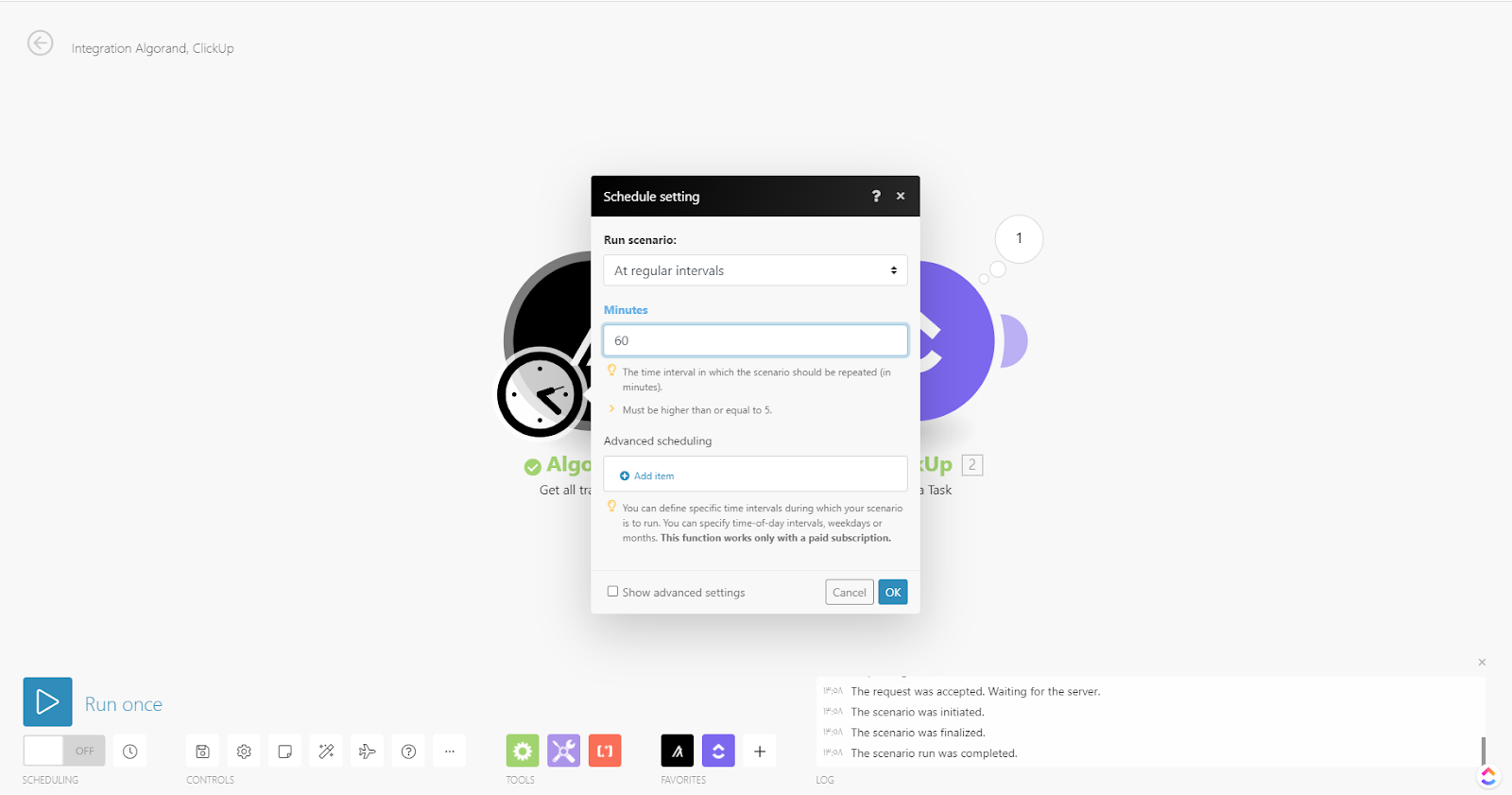
B- Getting transactions that’s happened in the past 60 min only:
Click on Algorand app and fill After Date field with ( addMinutes(now; -60) ) as you can see in the image:
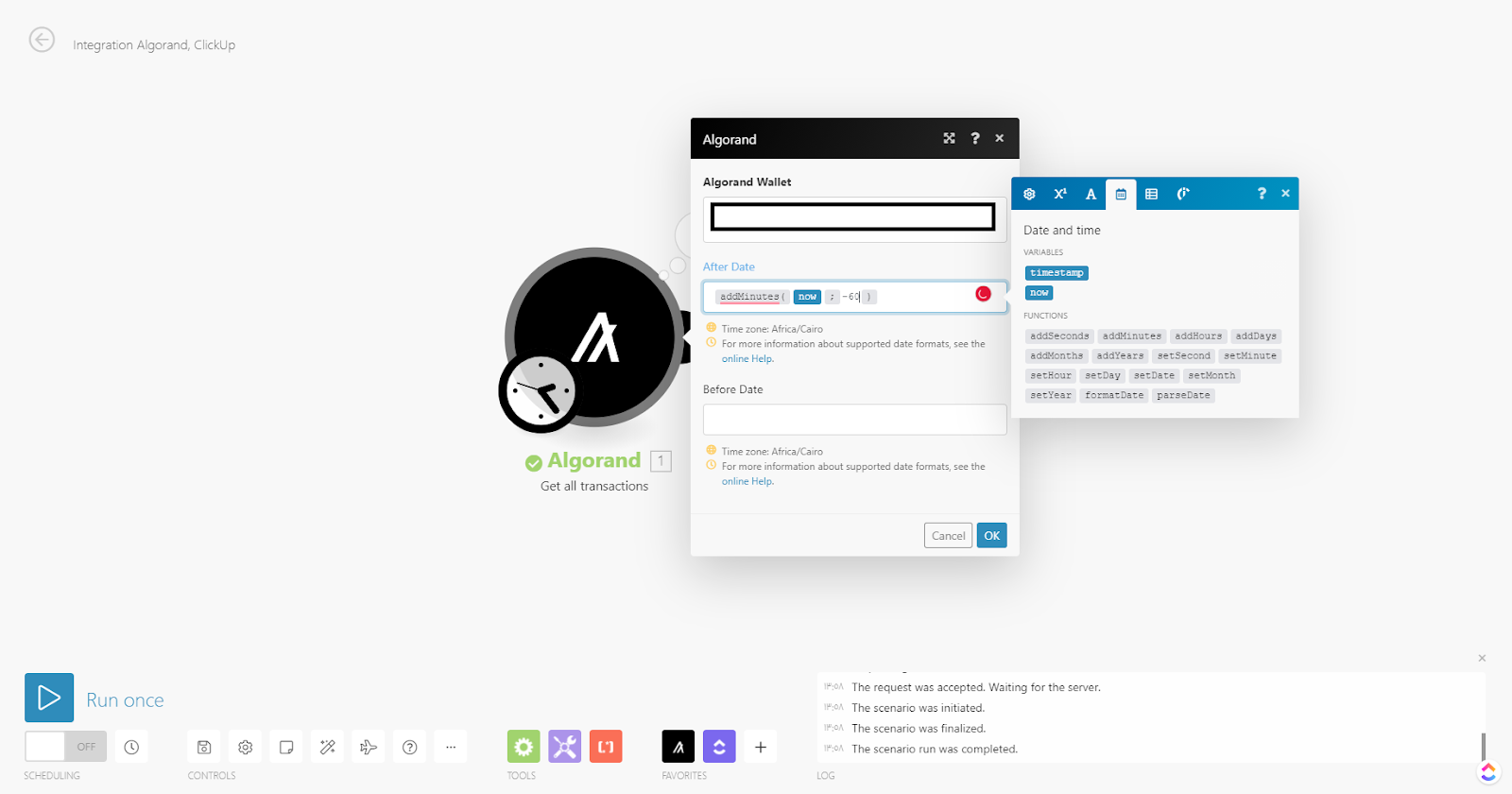
C- Save and turn on!
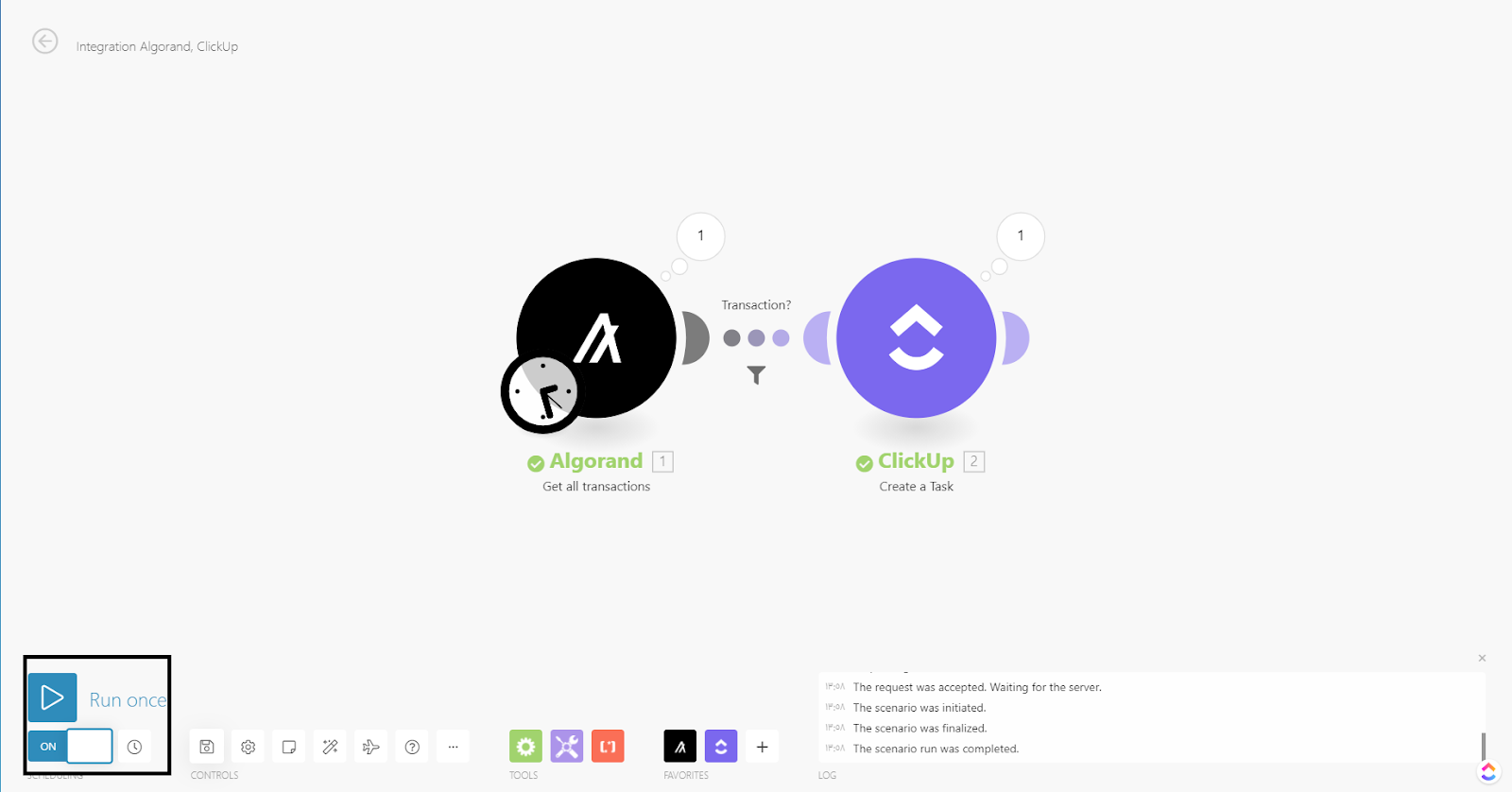
7. Conclusion
Now you can now automatically record all transactions that took place on Algorand blockchain, review them at any time and calculate all of your expenses. Note that this is not limited to Clickup only, you can also link Algorand with more than 800 applications we use in our daily life. For example, you can receive notifications of any transaction on the blockchain, and you can link it to any system that has an API.