
Monitoring Account Activity with AlertHub
This tutorial will walkthrough how to get started with AlertHub to enable real-time monitoring of status and activity on your account.
Requirements
- Algorand Address
Steps
1. Login to AlertHub
To get started, head over to app.metrika.co and sign-up using your Google or Github account. When you log-in for the first time, you’ll be prompted to create a subscription.
2. Subscribe to an account
Click on “Create Subscription”. In the menu that appears, enter the address you want to monitor and an optional alias for the account. The alias will be used throughout the application and any alert notifications as a simpler name for your account.
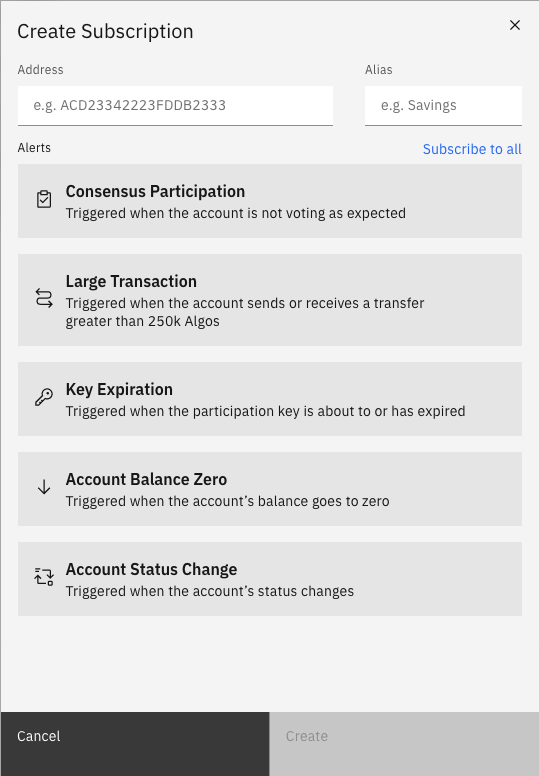
3. Select alerts
There are currently five alert types:
- Consensus Participation: According to the Algorand Pure Proof-of-Stake protocol, addresses that are online and hold a stake in the network participate in the consensus mechanism. Oftentimes, issues such as a misconfigured node or network problems can cause an address to fail to cast votes. To inform about such issues, AlertHub can notify you when an address is not casting votes as expected.
- Key Expiration: In order for an Algorand address to participate in the consensus mechanism, the account owner needs to have a valid participation key. AlertHub’s key expiration alerts can inform you when your key is about to or has expired.
- Account Status Change: An Algorand address can take three statuses: (1) Online, (2) Offline, and (3) Non-Participating. Online status is required for an account to participate in the consensus mechanism, and if an address reaches the non-participating state, it can never go back and earn rewards on its balance. AlertHub can send alerts to help you track any account status changes.
- Account Balance Zero: An Algorand account can be closed and removed from the ledger via a close transaction. In order to keep you informed about your account’s state, AlertHub provides an alert when an account has been closed.
- Large Transaction: AlertHub can notify you of transfers greater than 250K Algos to monitor Algos coming in and out of an account.
When the Consensus Participation alert fires, the alert will remain firing until voting behavior returns to expected volume. When the Key Expiration alert fires, you will need to update your key information which will clear the alert. Account Status Change, Account Balance Zero, and Large Transaction alerts are strictly informational and do not require any action. For more information on each alert, including how they are triggered and what notifications you’ll receive, check out the Knowledge Center .
Choose which alerts you want to enable for this account. Click “Create”. Your subscription is now active and you will receive alerts on this account. You’ll see the account listed under your Subscriptions.
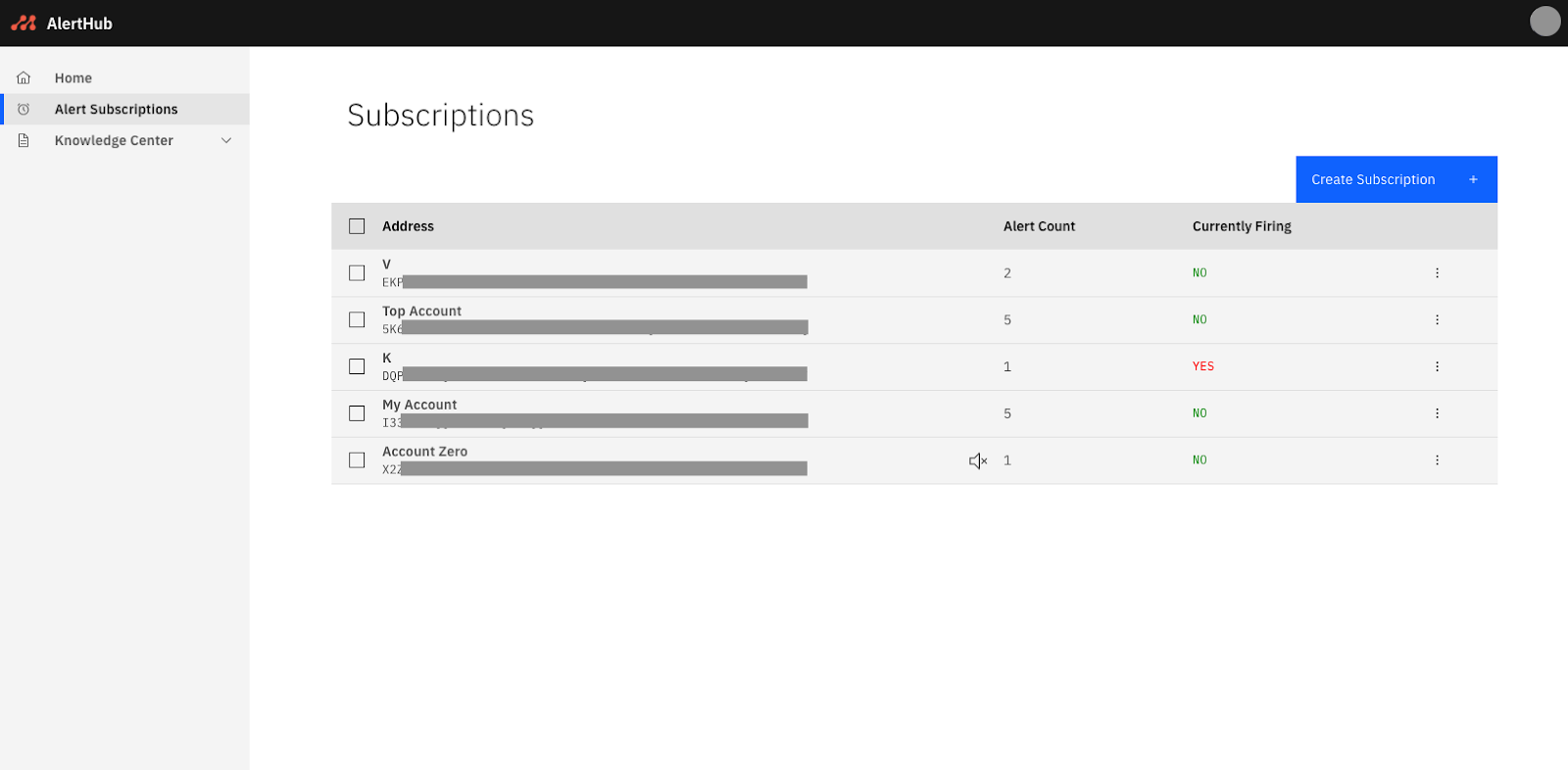
4. View account
Go to a specific account’s page to see more details about the account’s status, balance, key expiration information, and voting behavior.

5. Respond to any firing alert
If an alert fires on an account you are subscribed to, you’ll receive a notification with information on the incident, including block number, timestamp, and the status of the alert. Visit the app.metrika.co home page to the full list of any currently firing alerts and alerts that occurred over the last 7 days.
Depending on the alert, review the recommendations on how to remedy the situation and take action if needed.
- For Consensus Participation:
- If you’re not casting any votes, check that the participation key has not expired .
- Check that the server works.
- Check that the node is on the correct network, and whether the node is fully synced or catching up.
- Check that the software is the latest version. Get the algod version of your node with the command algod -v.
- For Key Expiration:
- Create a new participation key and register it online before the current one expires. Check out step-by-step instructions on how to renew your key.
- For the other alert types, no action is needed to clear the alert. However, the alert might notify you of behavior you weren’t expecting like a status change or a large transaction.
6. Update alerts (if needed)
If at any point you want to modify, mute, or delete an alert, go to app.metrika.co/subscriptions , click on the checkbox or three vertical dots of the alert you want to change.
- Click “Modify” to add or remove alerts from the subscription.
- Click “Mute” to turn off email notifications for the address. Note that while email notifications will be paused, alert activity will still show up in the AlertHub platform. After muting an address, an icon will show up next to the address name to indicate it has been muted. A muted subscription can * be unmuted at any time to turn email notifications back on.
- Click “Delete” and then confirm the deletion action to remove the subscription and its associated alerts. This action is not reversible and the history of alerts for this address will also be deleted. You can always create a new subscription for this address at a later point, but its history of alerts will not be recovered.